PC gamers that have booted up Starfield and gone straight into the settings have not been greeted by a DLSS option, but solely an FSR one. This has not gone unnoticed, and there’s already a work around to add NVIDIA super sampling to the game. So, here is how to be team NVIDIA rather than team AMD when it comes to the game’s super sampling.
Adding DLSS to Starfield
As DLSS isn’t included as native in the game, in order to get it working you will need to install a third party mod that comes from the Nexus Mods website by the user PureDark.
You will find the modification files needed for the upscaler on PureDark’s page. We will include the rest of the directions below to help you out. To install the mod, do as follows:
- First, log in to Nexus Mods (or create an account if you don’t have one already).
- Then, navigate to the files tab and choose the version you wish to download (read the notes on both, as the Re-Shade download may conflict with Steam overlay).
- After downloading, head to your Downloads folder in your File Explorer.
- The file will be zipped. So, right click and then choose extract folder. Then, set the extraction destination to the game’s root folder.
- The root folder will most likely be located on your C drive (C: -> XboxGames -> Starfield).
- You will then want to install the Upscaler Base Plugin. This is a dependency plugin (also by PureDark).
- Then, put the PDPerfPlugin.dll into the mods/UpscalerBasePlugin folder in the Starfield mods subdirectory.
- You will need to download the official NVIDIA DLSS file (nvngx_dlss.dll) and place it in the mods/UpscalerBasePlugin folder. More information can be found in the UpscalerBasePlugin‘s description.
- Finally, click END in the game to open the upscaler menu. You should now see the DLSS option there.
- Please note that FSR2 will still need to be turned on, because the mod is replacing it with DLSS; so that essentially turns on your new DLSS function.
What the Settings Will Look Like
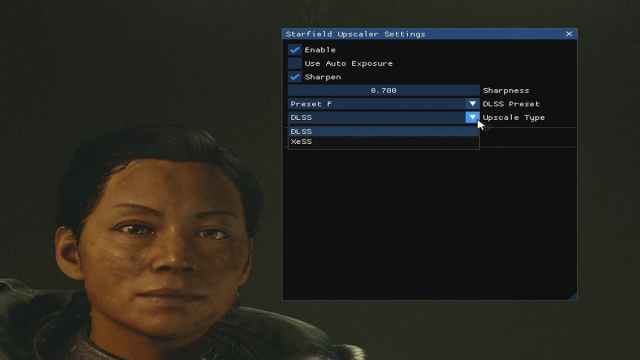
After you have installed the correct packages and files, you should see the settings look as they do in the image above.
You will then be able to use NVIDIA’s super sampling software instead of AMD’s FidelityFX Super Resolution. PureDark also includes the mod to use Intel’s Xe super sampling in case that is of more use to you as well!
Special thanks go out to modders like PureDark that help out the gaming community. They really are doing the work of heroes!
And with that, you know how to add DLSS to Starfield. Be sure to check out our other guides and articles for the game down below, and stay tuned to Twinfinite for future coverage.
