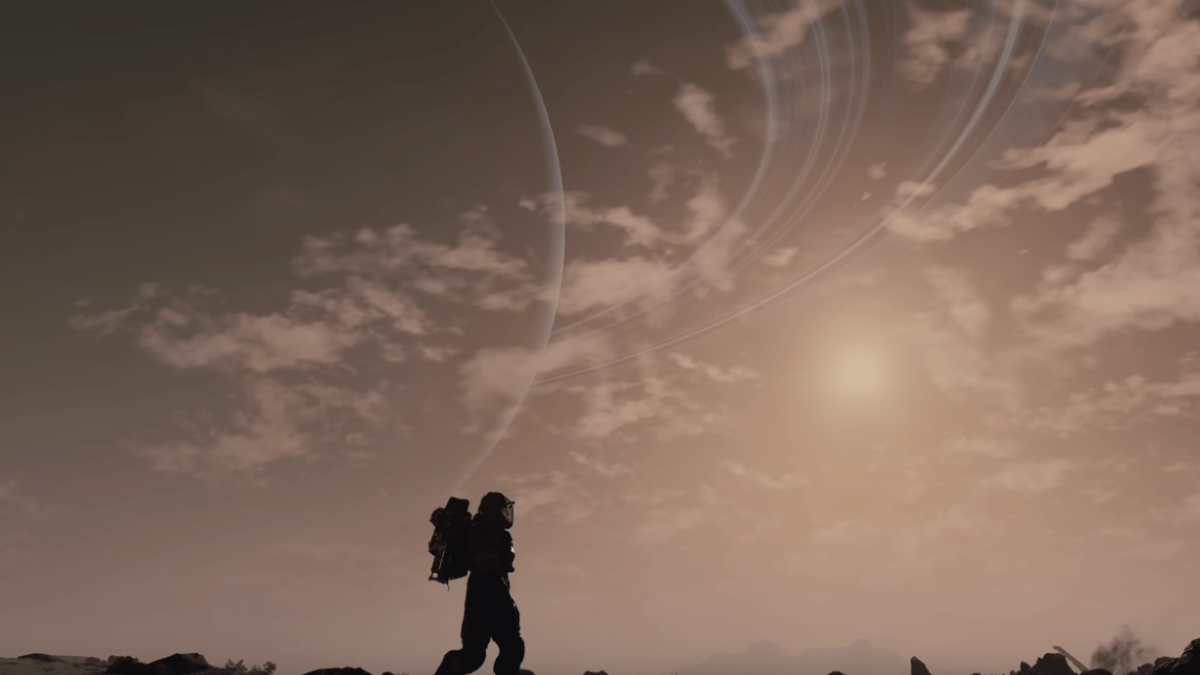With the release of Bethesda’s ambitious new sci-fi RPG Starfield now on the horizon, players are anxious to find out how the gameplay experience will feel, with the universe quite literally at their fingertips. Among the new details that continue to emerge about the game, we now also have a firsthand look at how the basic control layout will be for players on both Xbox consoles and PCs. If you’re wondering what to expect, here is our handy guide for Starfield controls on both Xbox and PC.
Starfield Control Layouts for PC
These are the currently released control layouts for Starfield’s PC gameplay, for both the player’s character, and while navigating your customized spaceship across the game’s hundreds of planets. Given the usual case with PC controls in many games, and particularly with Bethesda’s biggest RPG titles, these can all very likely be modified to your personal taste, and there are Quick-Key actions as well (indicated below).
Starfield PC Controls (Regular Gameplay)
| Key / Input | Action |
| Mouse | Look around (Camera controls) |
| W | Move forward |
| A | Move left |
| S | Move backward |
| D | Move right |
| Space Bar | Jump (action) |
| Left ‘Shift’ | Sprint (action) |
| Left ‘Ctrl’ | Sneak (action) |
| Left Mouse Button (Button 1) | Primary Attack |
| Right Mouse Button (Button 2) | Secondary Attack |
| V | Melee (action) |
| G | Throw Grenade (action) |
| E | Activate (Equipment interaction) |
| R | Reload or Sheathe weapon |
| Z | Power (Skill-related?) |
| F | Flashlight / Hard Scanner |
| TAB button | Open the Data Menu |
| Mouse Wheel UP | Zoom in (Camera controls) |
| Mouse Wheel DOWN | Zoom out (Camera controls) |
| Mouse Button 3 (Center Button) | Toggle POV |
| CAPS LOCK button | Toggle Auto-Run |
| NUM LOCK button | Toggle Auto-Move |
| ESC button | Pause |
Starfield PC Controls (Spaceship Navigation)
| Key / Input | Action |
| Mouse | Look around (Camera controls) |
| Space Bar | Switch Flight Modes |
| Q | Toggle POV |
| Left ‘Shift’ | Fire Boosters |
| Left ‘ALT’ | Ship Alternate Control Hold |
| Left Mouse Button (Button 1) | Fire Weapon 0 |
| Right Mouse Button (Button 2) | Fire Weapon 1 |
| G | Fire Weapon 2 |
| R | Ship Action |
| E | Select Target |
| UP Arrow | Increase System Power |
| DOWN Arrow | Decrease System Power |
| LEFT Arrow | Previous System |
| RIGHT Arrow | Next System |
| F | Open Scanner |
| O | Repair |
| ESC button | Cancel |
Starfield Quick Keys Layout
| Key / Input | Action |
| Q | Open ‘Quick Keys’ |
| 1 – 10 | Any Quick Key 1 – 10 |
| [ | Quick Key 11 |
| ] | Quick Key 12 |
| Quick-Save | F5 |
| Quick-Load | F9 |
| Quick-Map | M |
| Quick-Mission | L |
| Quick-Inventory | I (as in ‘i’) |
| Quick-Skills | P |
| Quick-Powers | K |
Starfield Control Layouts for Xbox Consoles (Series X & S)
These are the currently released control layouts for Starfield’s gameplay on both Xbox consoles, for both the player’s character, and while navigating your spaceship. It’s unclear yet if they will be customizable as well.
Starfield Xbox Controls (Regular Gameplay)
| Button / Input | Action |
| B | Sneak (action) |
| Y | Jump (action) |
| X | Reload or Sheathe Weapon |
| A | Activate (Equipment interaction) |
| RB | Throw Grenade |
| LB | Flashlight / Hand Scanner |
| RT | Primary Attack |
| LT | Secondary Attack |
| Right Stick | Look Around (Camera controls) |
| Left Stick | Move |
| Click R-Stick | Melee (Action) |
| Click L-Stick | Sprint (Action) |
| ‘Start’ Button | Data Menu |
| ‘Options’ Button | Toggle POV |
| D-Pad | Quick-Key Actions |
| LB + RB | Power (Skill-related?) |
Starfield Xbox Controls (Spaceship Navigation)
| Button / Input | Action |
| Right Stick | Look Around (Camera controls) |
| Left Stick | Move |
| Click L-Stick | Fire Boosters |
| Clock R-Stick | Fire Boosters |
| RT | Fire Weapon 0 |
| LT | Fire Weapon 1 |
| Y | Fire Weapon 2 |
| RB | Switch Flight Modes |
| LB | Open Scanner |
| ‘Options’ Button | Toggle POV |
| ‘Start’ Button | Open Data Menu |
| X | Ship Action |
| A | Select Target |
| B | Cancel |
| UP Arrow (D-Pad) | Increase System Power |
| DOWN Arrow (D-Pad) | Decrease System Power |
| LEFT Arrow (D-Pad) | Previous System |
| RIGHT Arrow (D-Pad) | Next System |
That concludes our guide for all of the released control layouts for both the PC and Xbox versions of Starfield. We hope you find this helpful, and let us know what you think of the game’s controls while starting your journey across the galaxy.
Be sure to check out all of our other guides, such as whether there is an official strategy guide for Starfield.